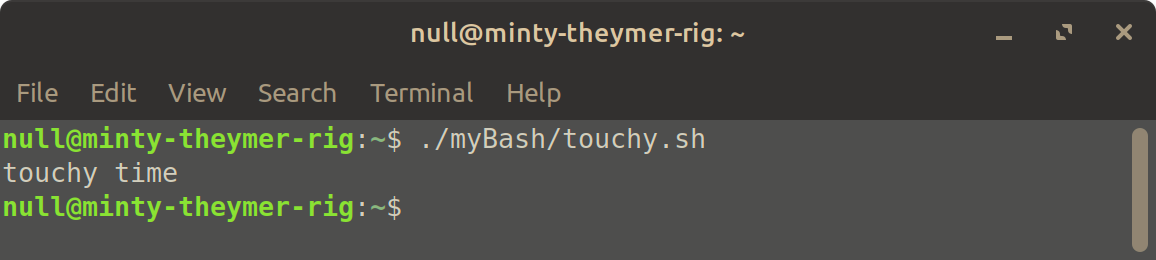OLD: BONUS: BASH IT

Note:
- This used to be part of the My Experience with the Huion Kamvas Pro 19 on Linux journal entry. These were my notes on a band-aid fix to make the touchscreen work properly with a duel monitor [yes I mean "duel", they are fighting] or multi-monitor set up. I ended up figuring out a better fix which you can read here.
- I'm opting to shove the old section of that journal here just in case it might be useful to someone later. Enjoy?
BONUS: Bash It
This is just a tiny bash script to run those commands whenever xinput “forgets” how I mapped touch input.
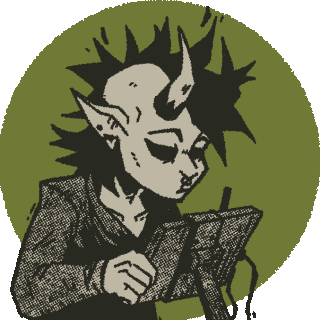
Notes:
- This requires basic “how to poke around terminal” knowledge.
- Again, this isn’t an ideal fix. This is just a band-aid till I get around to understanding how to make these changes persistent/permanent.
1] Make the Script
With whatever text editor you like, create a new file and plop this in there:
# This script fixes the touch issue with the
# Huion Pro 19 when using multiple displays.
xinput map-to-output 14 DisplayPort-1
xinput map-to-output 15 DisplayPort-1
echo "touchy time"
Be sure to replace the IDs and port names with the ones that match your set up.
After that, save the file with whatever name you want. Just make sure “.sh” is at the end of it. For me, I’m naming it “touchy.sh”
2] Make it an Executable
Open terminal [if you haven’t already]. If you didn’t use nano or vim or emacs or vi or wigglywank or some other cli text editor, be sure you know where your shiny new file is and cd to it. Then run the following to make it an executable.
3] Run It
Whenever xinput forgets your mapping stuff, run your bash script in terminal.
For me, it looks like this: